10 Unexpected Things You Could be Saving in Your Favorite Notes App
- January 1, 2024
- Posted by: Jeff Andrews
- Categories: Family, Work
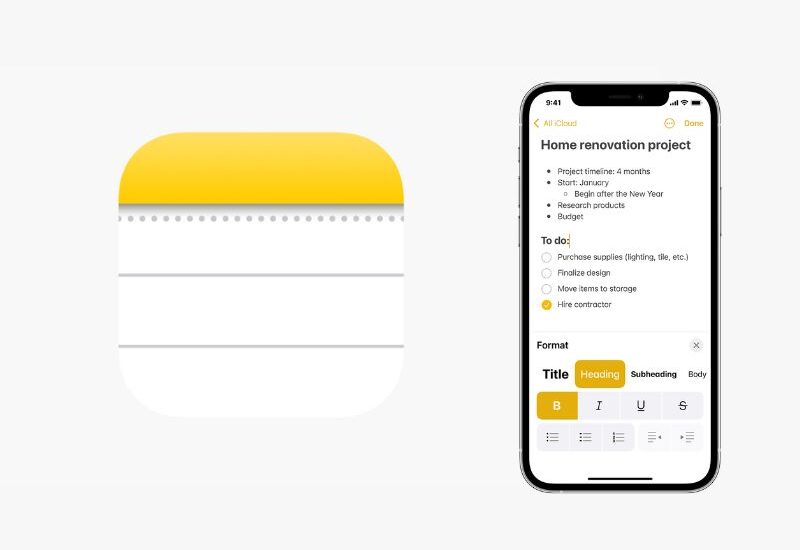
Without a notes app, I’d be lost. A notes app helps me keep up with obvious things such as client notes, family notes and ideas. Over the years, it’s also been a place to keep and quickly reference quite a few things. Here are a few things you may not think about when using a notes app.
Before we jump in, here are my quick thoughts on various notes apps. There are lots of them and I’ve tried nearly all of them. I started about 10 years ago with Evernote. It gave me everything I needed including multi-device syncing and PDF scanning (for being able to search text from within a PDF).
I’ve used OneNote (from Microsoft) and Drafts. My primary notes app now is the Notes app from Apple which is a native app on iPhones, iPads and Macs. The enhancements to the Notes app about a year ago brought it in line with everything I needed in Evernote. Whereas Evernote had an annual fee, the Notes app is free.
One final point before diving in, most notes apps let you easily share a note or a folder with others. For many of the idea below, this makes collaboration really easy.
People ask me how I use Notes and for what types of information. Aside from the many obvious types of notes, here are ten unexpected things you could be storing.
1. Discussion topics
I’m a big fan of David Allen’s Getting Things Done methodology. One of the core principles in his GTD system is getting all those things swirling around in your head on a list or in a notebook of some type so it can be acted on or retrieved at the moment it’s needed. After reading his book, I immediately began to store discussion topics for various team members, business partners and other stakeholders. I have a note for each person where I keep a list of topics ready for my next one on one, staff meeting or unscheduled 10 minute conversation with key leaders or fellow board members. I title the notes “Discuss with [person name or Team]”.
Suggested tags: #discussiontopics, #Team, #1on1
2. Instruction Manuals
Whenever we buy something where we feel we might need to reference the manual at some point, I search for a PDF of the manual online. I can find one nearly every time and simply store that PDF in a notebook called Manuals. You’ll find manuals online for most power tools, electronics, kitchen appliances and even cars. If it’s not available online and has relatively few pages, I use the native scanning tool within the Apple Notes app to scan it with my phone.
3. Home Design Ideas and Projects
I bet you have some favorite paint colors ripped from magazines or project ideas you’ve found online. Why not store these in one place?! You can save pictures of room designs or outdoor ideas so you’re ready when it’s time to get started on your next project. Tip: take a photo of the paint can you’re about to throw out so you know the exact mix in case you need more for covering spots.
Suggested tags: #Outdoor, #Paint, #Build
4. Travel Plans and ideas
Someone asked me the other day the name of a house we rented in Destin, Florida about five years ago. I had no clue. But since I store travel plans and ideas in a notes folder called ”Travel“, I was able to text them the name of the house and the owners name and phone number within about a minute. Saving travel information is especially helpful for trips where you have lots of travel logistics, pre-purchased tickets, sight-seeing plans and restaurant recommendations.
Suggested tags: #Summer, #WeekendGetaway, #BucketList
5. Articles
If you tear out articles from magazines or find many online, this is a great way to save them for reading or referencing later. Simply save them in a notebook called Articles. I have nearly 400 great articles I’ve read and kept over the years so I can re-read or share them easily. Most notes apps will OCR (optical character recognition) certain documents such as PDFs so that all of the text in the document or article is indexed for searching. Tags help tremendously when you have lots of articles. Evernote Tip: Evernote Premium also gives you a unique email address so you can forward any article or email to that address and have it immediately available in Evernote. If you add @notebookname (replace ‘notebookname’ with the name of your notebook) to the email subject line and it’ll store it in that notebook.
Suggested tags: #Business, #Family, #NewHires, #Leadership
6. Receipts
My general rule is to save any receipt over $50. This level greatly reduces the amount of paper receipts that stack up at home. It also makes it easier to return an item or show proof of purchase when I need to. My Receipts folder in Notes is where these go. If we eat dinner out, after paying the bill I’ll quickly scan and store the receipt in this folder. This also makes reviewing and checking the monthly credit card statement very easy.
7. Recipes
Storing things in one place makes it much easier to find items the moment you need them. Recipes are no exception. When we find a recipe online or in a magazine that we like, we store it in a shared Recipes folder. Tags also work great here and will help you immediately find your family’s favorite meals or that grilled fish recipe you want to try this weekend. This is especially helpful if you’re in the grocery store and need to know specific ingredients needed.
Suggested tags: #ToTry, #Favorite, #Grill, #PressureCooker
8. Health Information
Apple’s Health app is great for tracking your fitness activity. Yet there are a number of medical reports such as results from an annual physical or blood test. I like being able to see how various tests and numbers trend from year to year. Scanning and storing these results lets me easily see how the new numbers compare to previous years and if something has changed significantly. This is also an easy way to keep up with all of those immunizations and sports physicals for the kids.
9. ID Cards
I ditched my wallet about 8 years ago and can’t imagine having to carry one around. I keep my drivers license and 2 credit cards with me in a MagSafe wallet case on my phone. To keep up with all of those other items that we seem to collect and need (less frequently than we admit), I store them in my phone Wallet or in Notes. The Apple Wallet app safely stores my credit cards, event tickets and a few frequency cards like Chick-fil-A and Walgreens. Everything else goes in Notes. Sometimes you need to capture and save an entire ID card such as your medical or dental insurance card. Just store a picture of it either in a folder called ID Cards or simply tag it #IDcard.
10. Shared Parenting Information
If you have a spouse (or even ex-spouse), this is a perfect way to share information about your kids. Make the folder a shared folder so your everyone that needs access has it. You can then put holiday schedules, medical ID cards, school information, expenses, camp details and anything else you both need.
Suggested tags: #School, #Expenses
Hopefully, you found a few ideas to stay more organized. If you’re not using a note app today, I’d encourage you to give it a shot. The sooner you start, the sooner you’ll benefit. So get started! You’ll be glad you did.
If you have other suggestions for ways to stay organized using a notetaking app, please share those in the comments area below.
